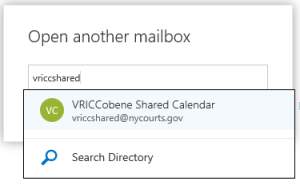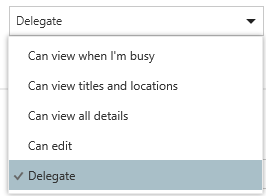...
| Expand | ||||
|---|---|---|---|---|
| ||||
|
| Expand | ||
|---|---|---|
| ||
Click the Calendar Icon in the lower-left corner of Outlook Web Access. |
...
1. Click SHARE from the Toolbar. 2. IF a list of calendars appear Click the Calendar you wish to share. 3. A list of people who have access to your calendar will appear. |
| Tip |
|---|
If the Person You Wish to Share Your Calendar With is ALREADY in the list and they are unable to access your Calendar then remove them from the share list and then add them again. |
To remove from the list:
If the person is listed but they are unable to open the calendar from their mobile device you will need to delete the existing share before you continue.
- Locate the person in the list
- Click the TRASH icon.
After a few moments the name will disappear from the list.
To add to the list / send a sharing invitation:
1. Locate the "Send a sharing invitation in email" text box.
2. Type the NAME of the person you wish to share your calendar with.
When you select the name, it will appear in the list with "Can view when I'm busy" access level.
3. Change the access level to DELEGATE from the drop-down menu.
4. Click the SHARE button to complete the process.
5. Click DONE to return to Outlook Web Access.
Related articles
| Content by Label | ||||||||||||||||||
|---|---|---|---|---|---|---|---|---|---|---|---|---|---|---|---|---|---|---|
|
...